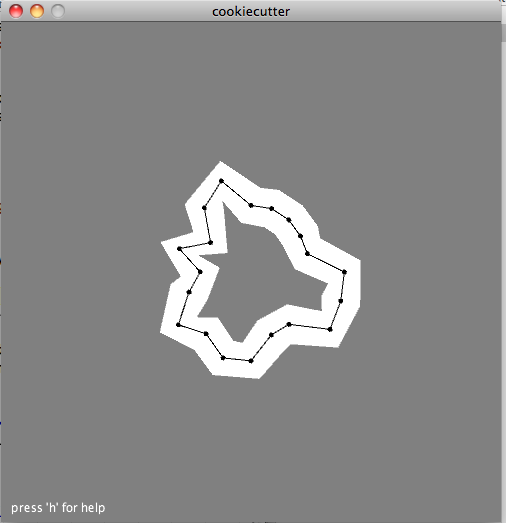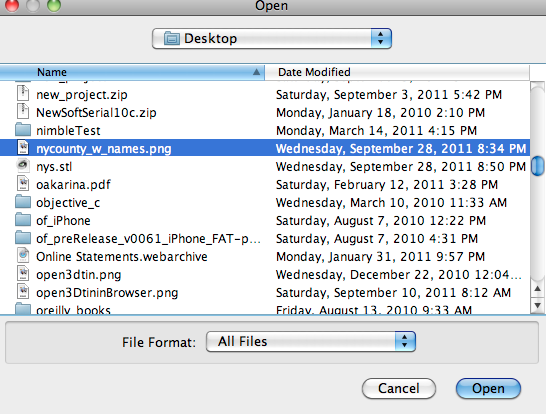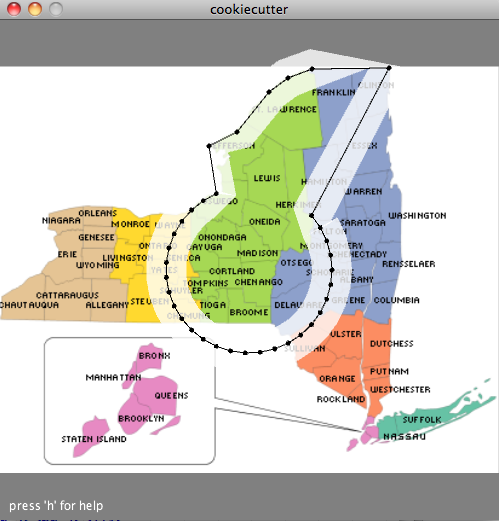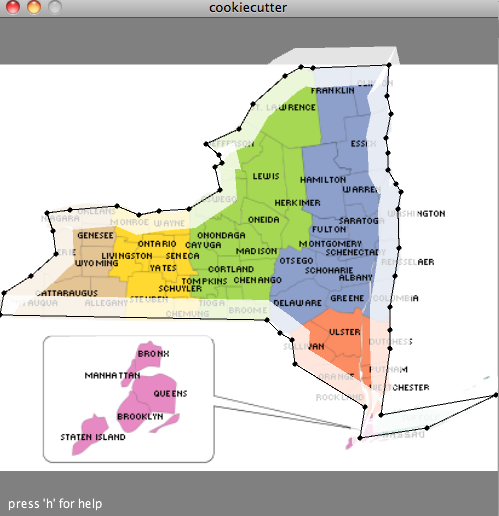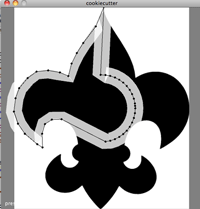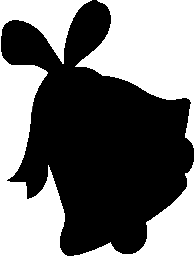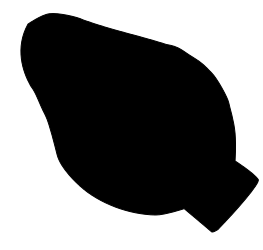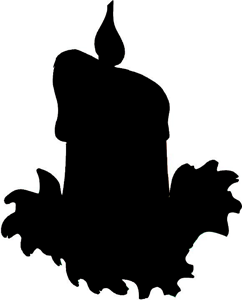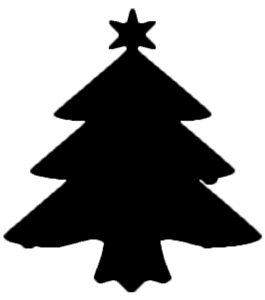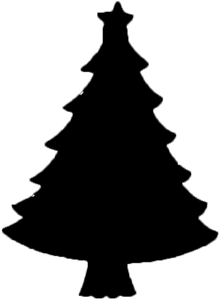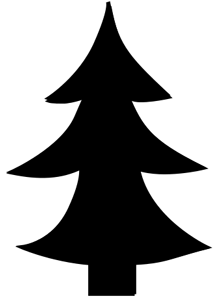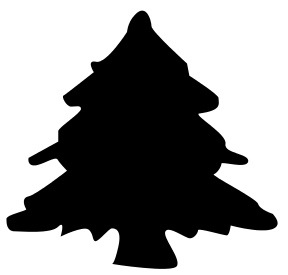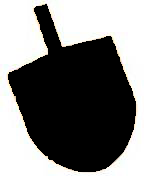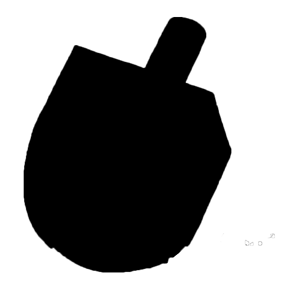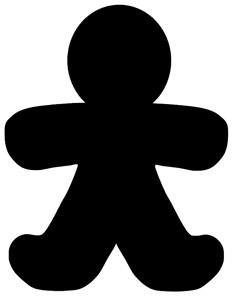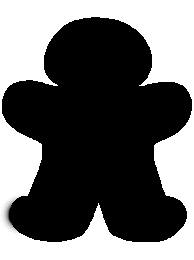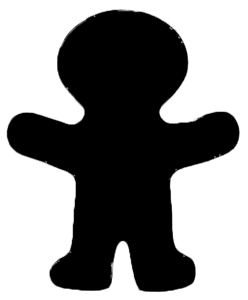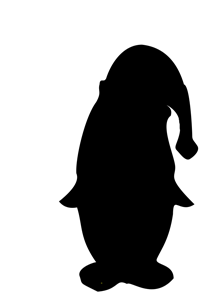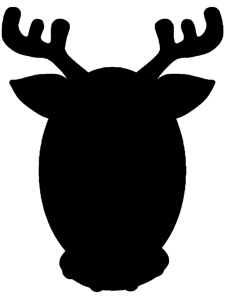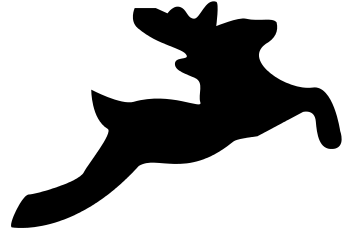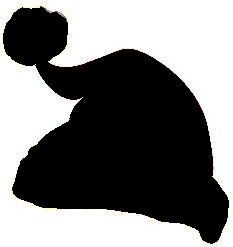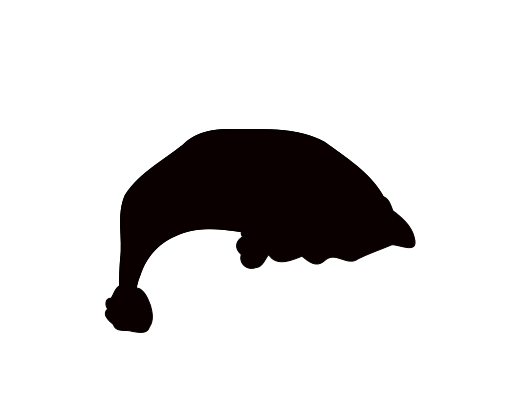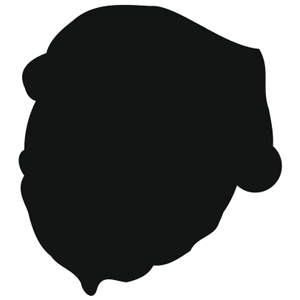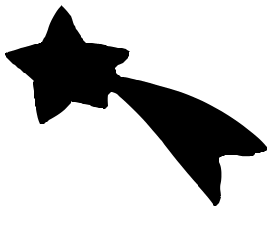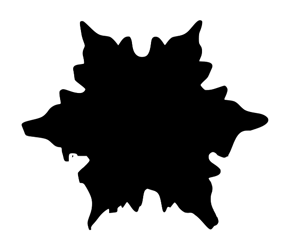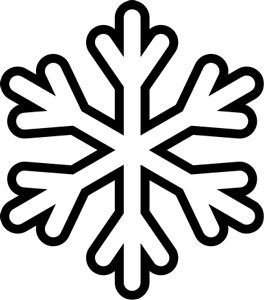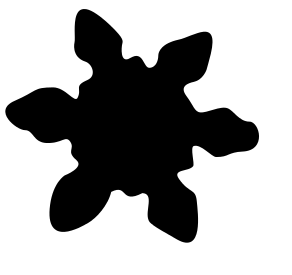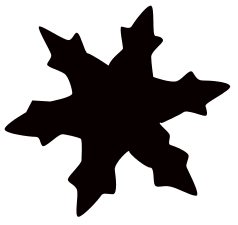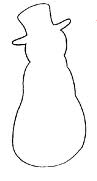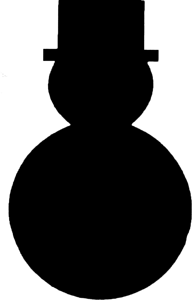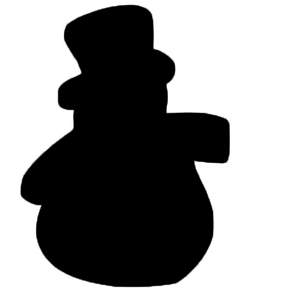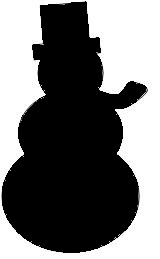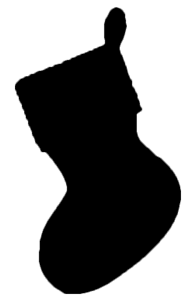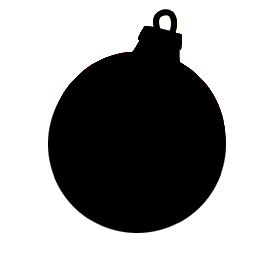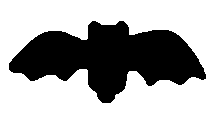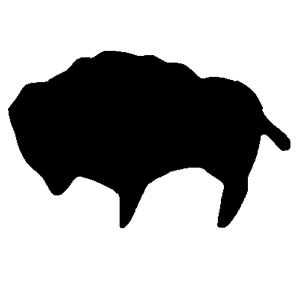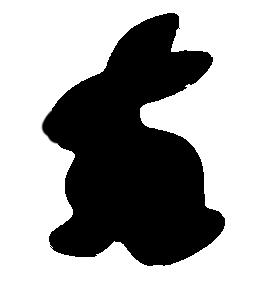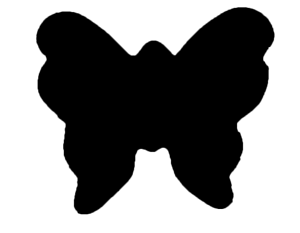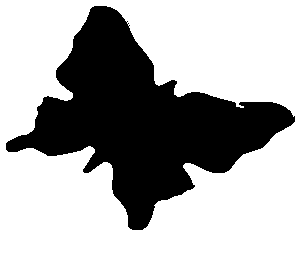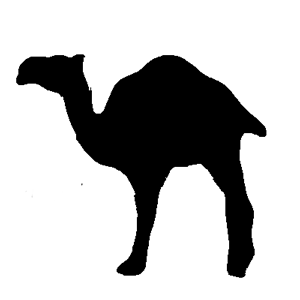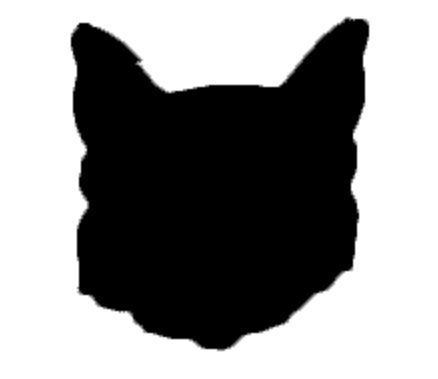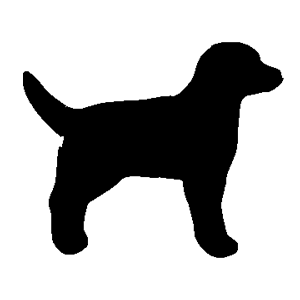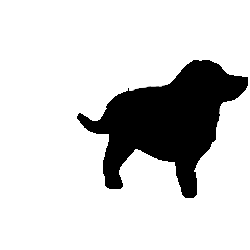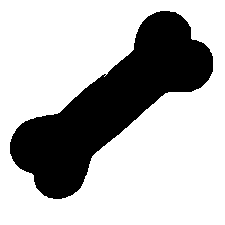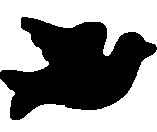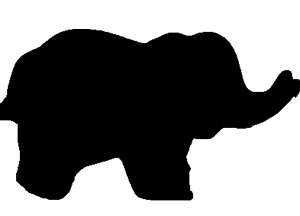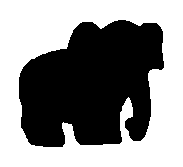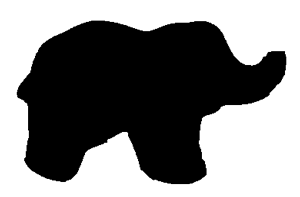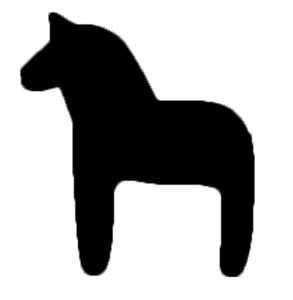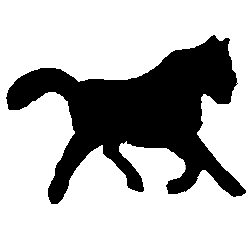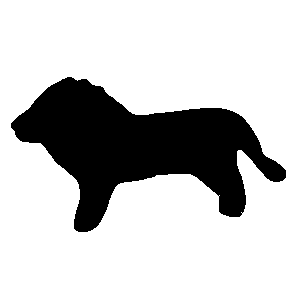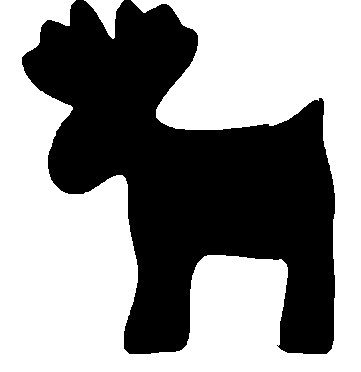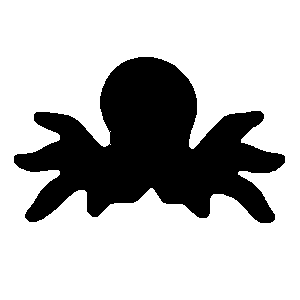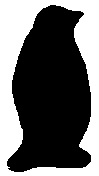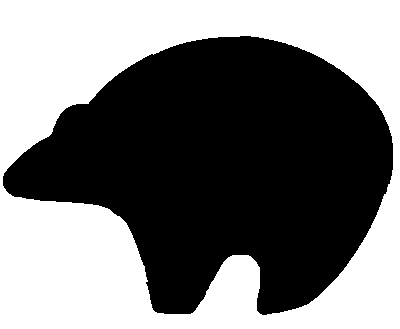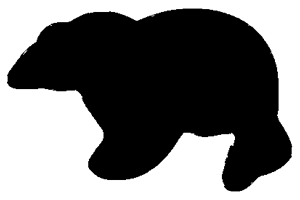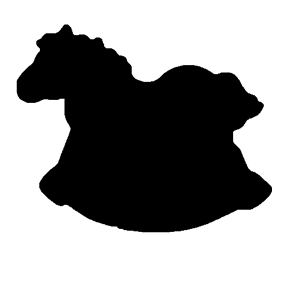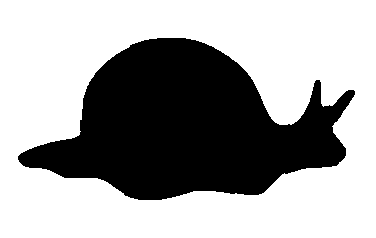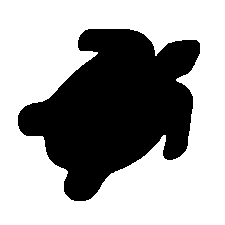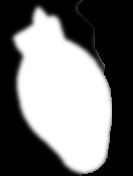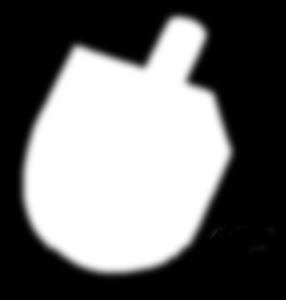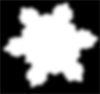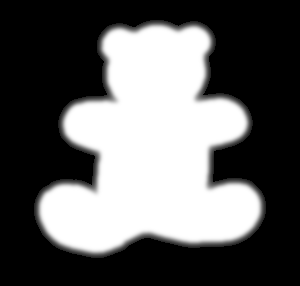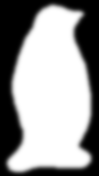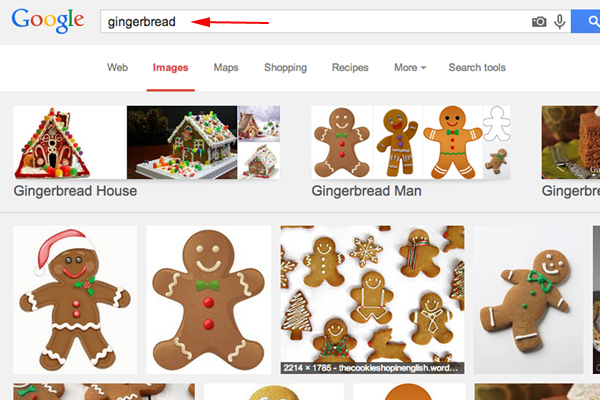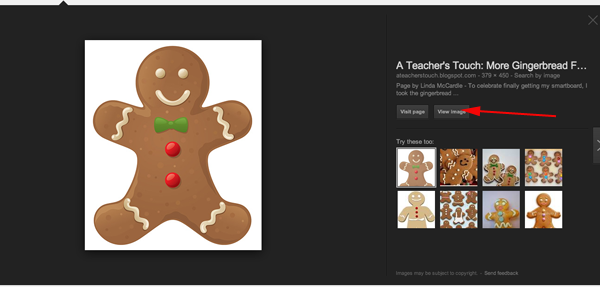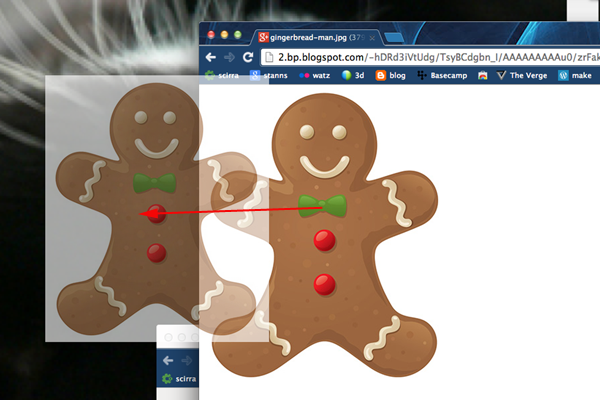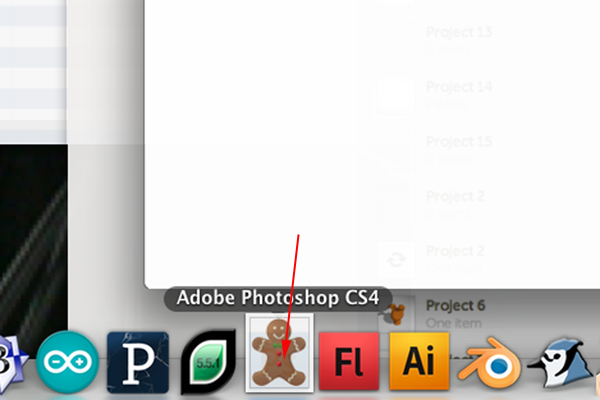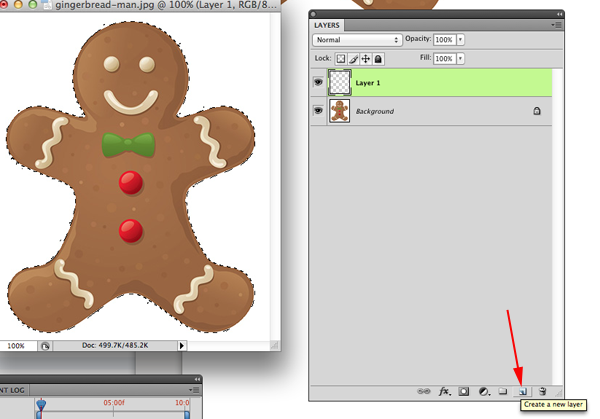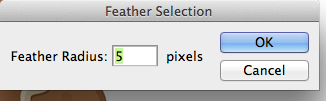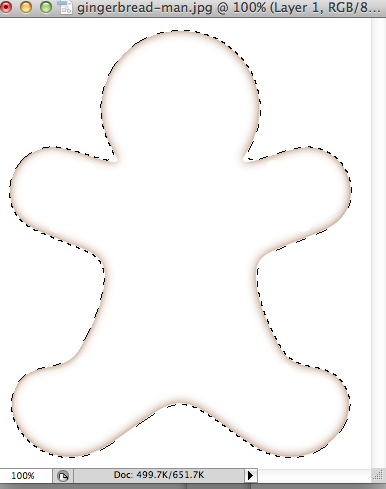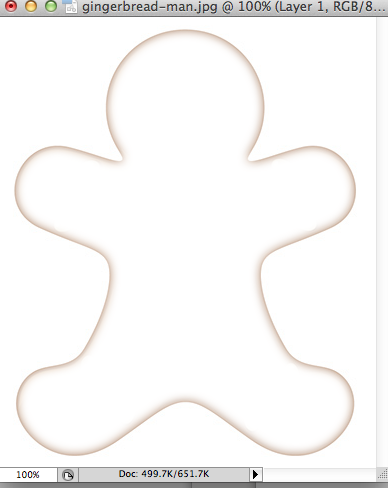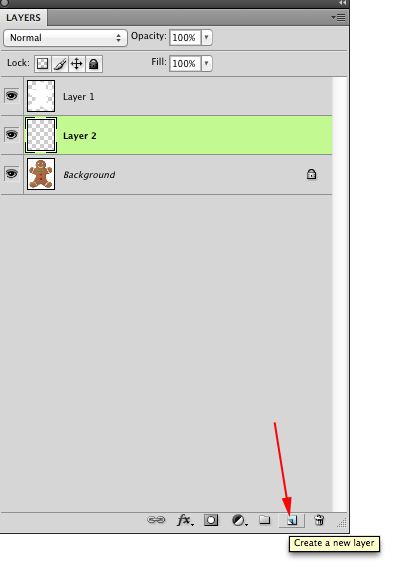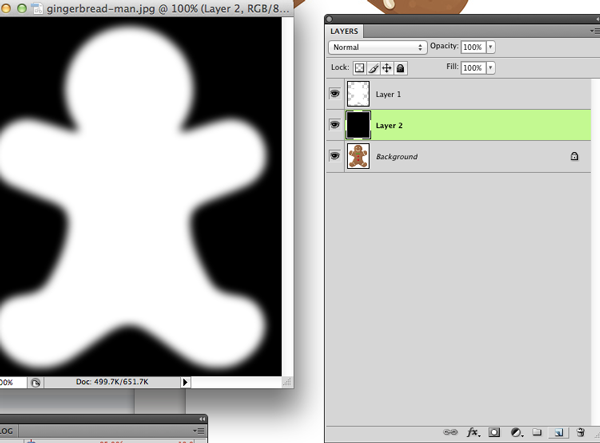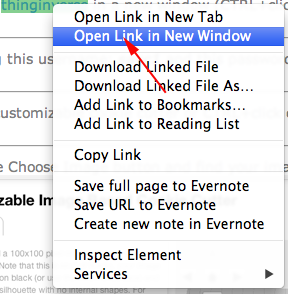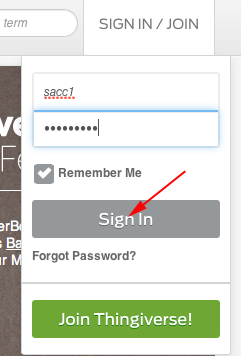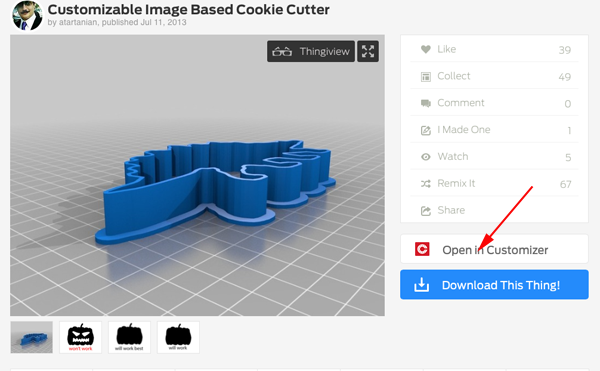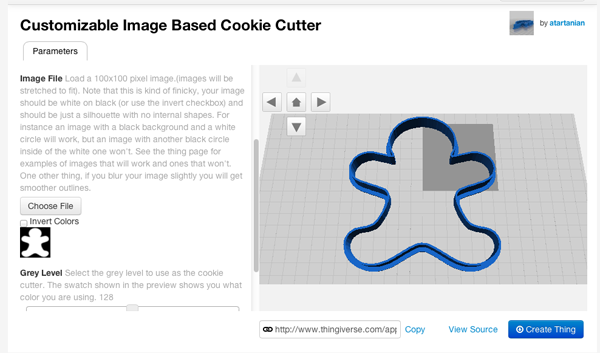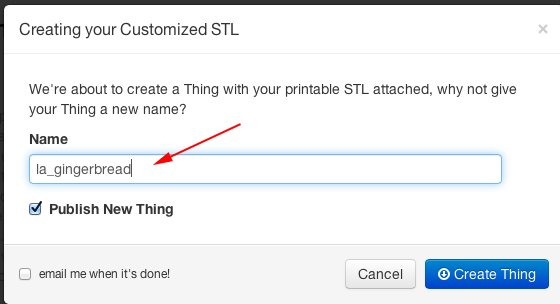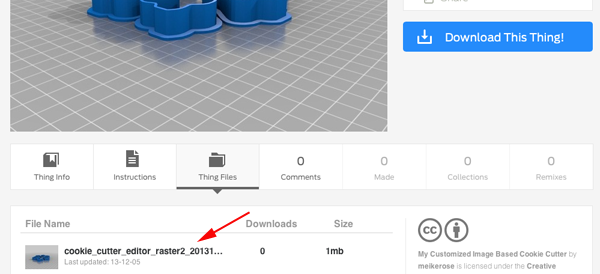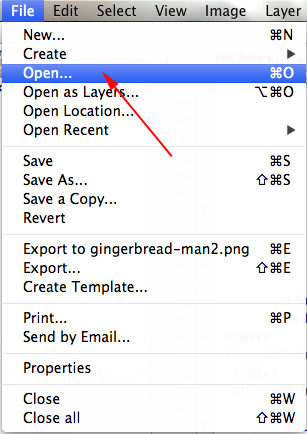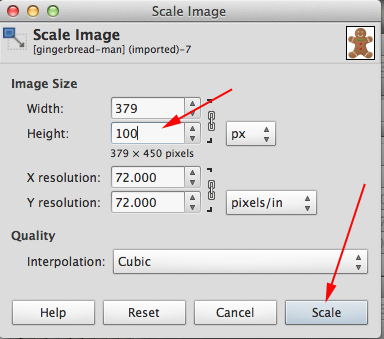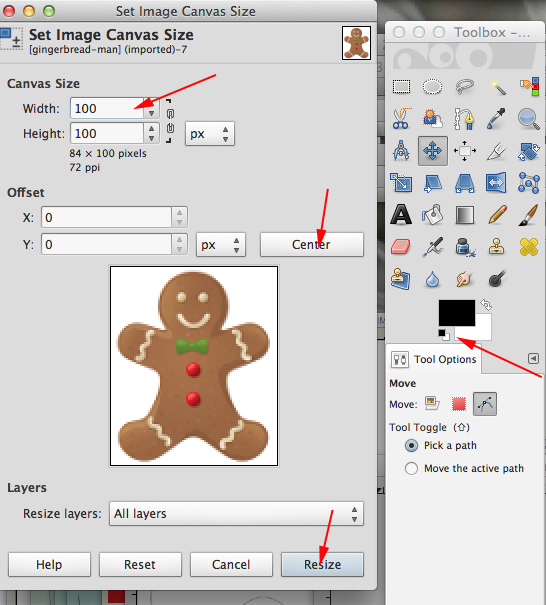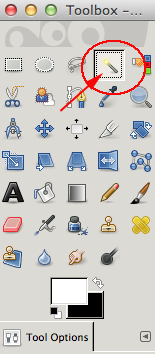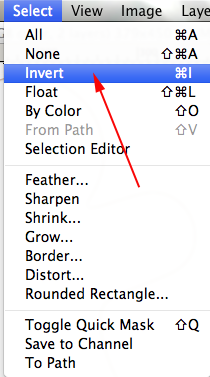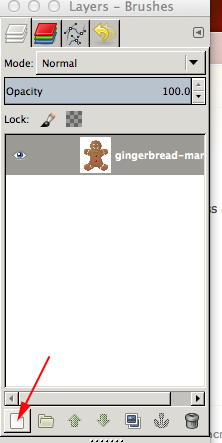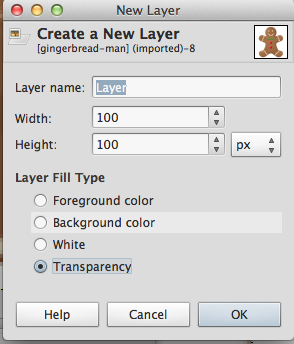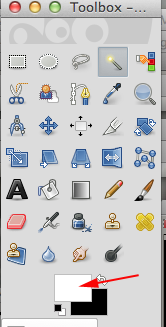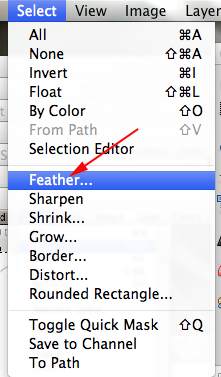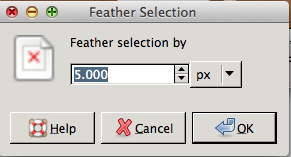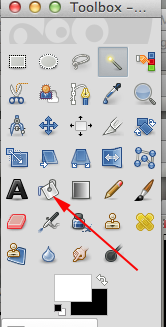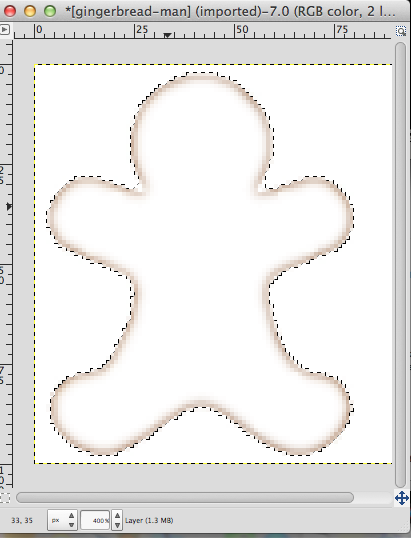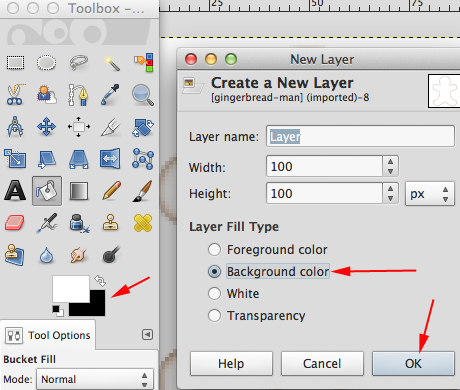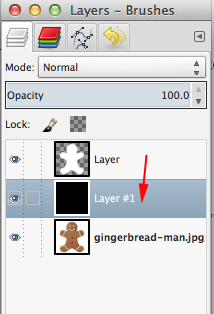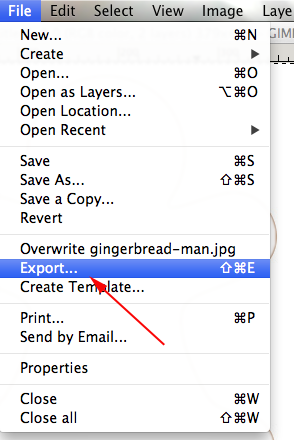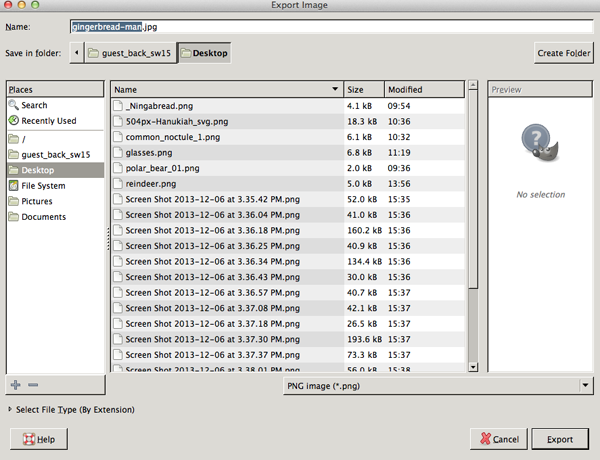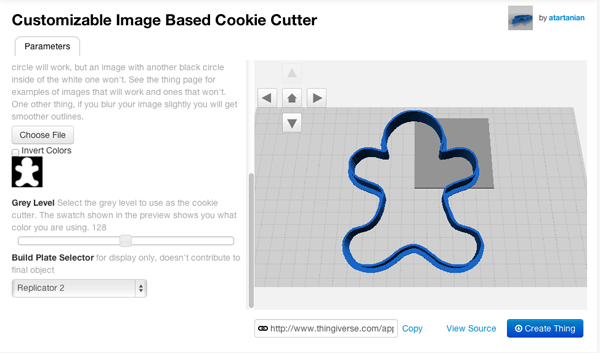CookieCutter-Editor
The CookieCutter-Editor is a small processing application that helps extrude 2D designs into 3D Designs that can be used to print custom made cookie cutters on a 3D printer.
This application introduces students to how to translate a 2D image into 3D custom cookie cutters. Make extruded shapes, tessellations, maps or generate images to represent a poem or story.
The CookieCutter-Editor can be found
here .
- Once you open the application, you will see the default configuration of nodes and lines:
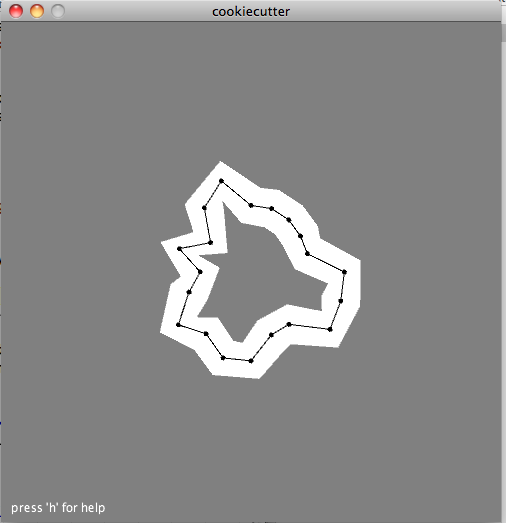
- Press c to move the nodes into a circle.
- Press + a few times and then c. Repeat a few times to place enough nodes to work with.
- Press t to open an image to trace
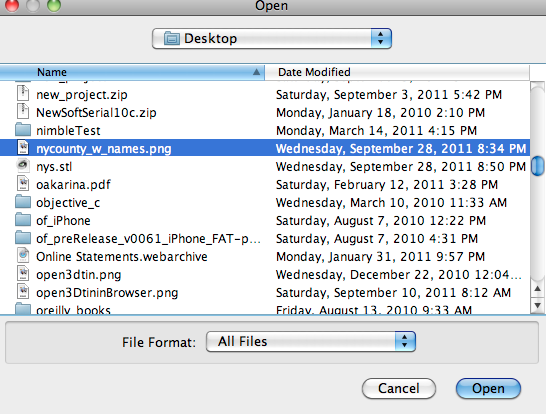
- Move the nodes around to construct your shape:
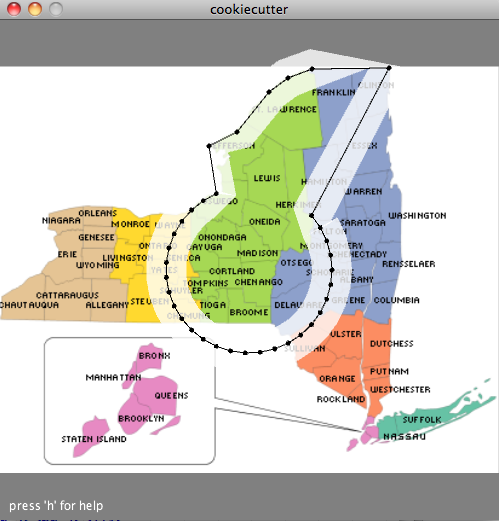
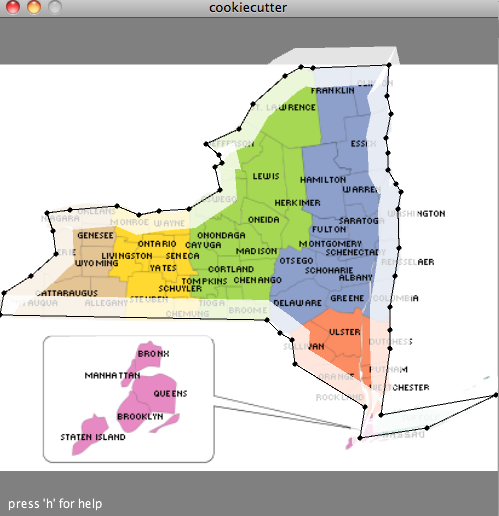
Start to the left. Add more nodes to see where they show up and drag and add accordingly:
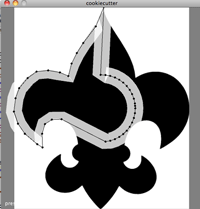
- When you have completed your shape, press s to save the cookie cutter and e to export the stl. When exporting, include the stl extension in your file name.
To load the cutter cutter, press L.
- Print!
To navigate around the application,
use the mouse to move around the nodes of the cookiecutter design to resemble your form. Use the following keyboard commands:
- 'h' shows a help screen
- 'e' exports the design as an STL-file
-
'r' resets the cookiecutter
-
'c' places all nodes on a circle
-
'l' loads a cookiecutter design
-
's' saves a cookiecutter design
-
't' loads a background image that can be traced
-
'+' adds a node
-
'-' removes a node
Customizable Cookie Cutters
Thingiverse is the universe of things. It is a place where people share what they have made with the rest of the world.
A parametric model is that which is created by attributes that can be adjusted.
Customizer by is a way to
create parametric models that you can share, download and print.
Customizable Image Based Cookie Cutter by
Angelo Tartanian
This app uses the image_surface customizer tool to make image based cookie cutters. To create your own cookie cutters, your images must be prepared as greyscale sillhouettes, where the sillhouettes do not have any internal shapes. Images with slightly blurred edges work the best —they'll make your cookie cutter smoother.
- Navigate to Customizable Image Based Cookie Cutter
- Select your preferred cookie cutter size, wall height, and thickness.
- Select a black and white silhouette image
- Click "Create Thing" and wait for Customizer to build your .stl file.
- Print!
Suggested Slicing Settings:
Print with a .2 mm layer height and 2 shells.
Preparing your own images
- Find an image to use as a guide:
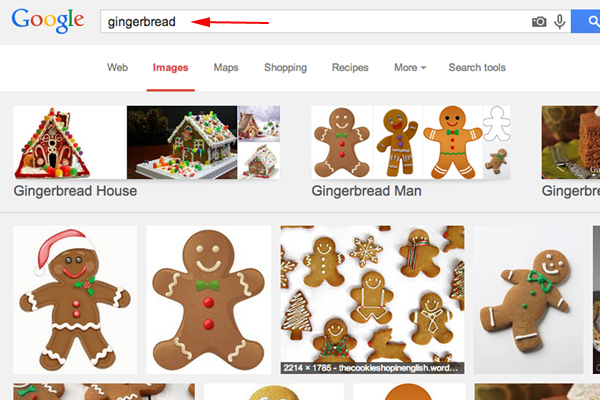
- Click on that image and select View Image
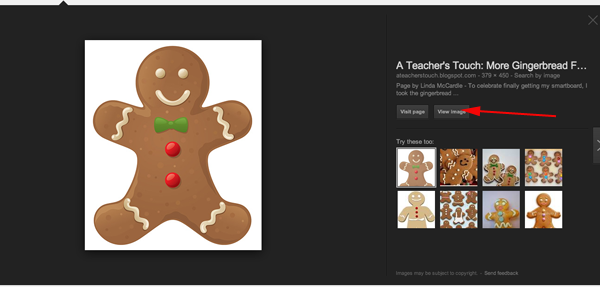
- Drag the image to the desktop:
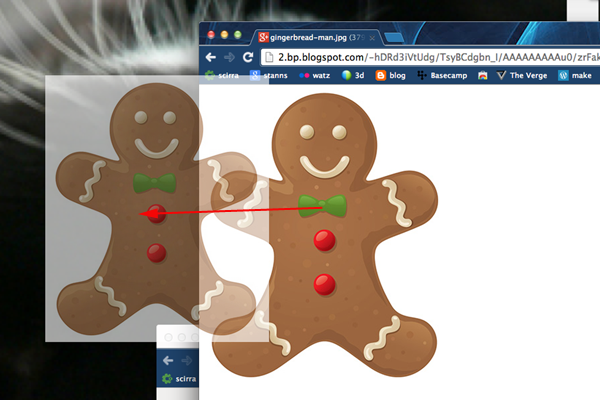
- Drag the image over Photoshop:
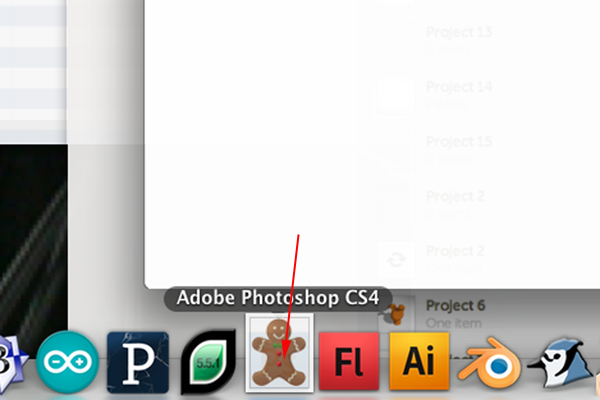
- Select the Quick Select Tool and select the background

- Press Command+Shift+I to invert the selection:

- Create a new layer by clicking on the New Layer Icon or press Command+Shift+N and OK:
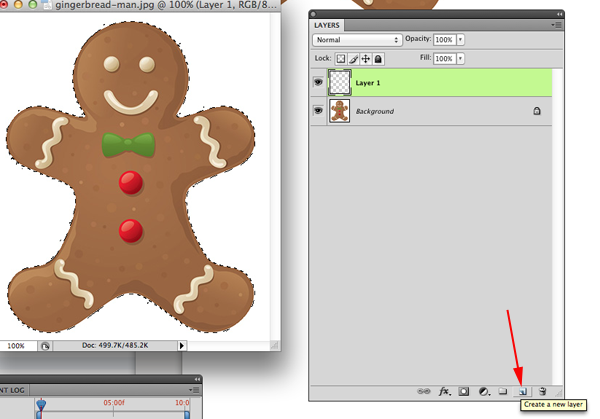
- Press D for default colors (black on white)
- Click on the arrow to switch the colors so that now you have white on black:
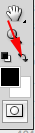
- Press SHIFT+F6 to open the feather option.
Generally set it to 5, but if your image is small and with lots of curves, maybe you will need less feathering:
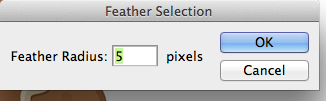
- Click on the Fill Tool (G or Shift G) and click on the selection to fill:
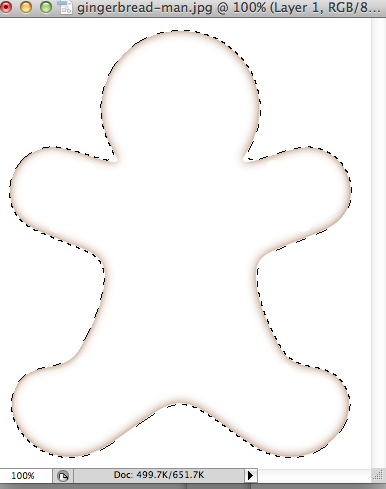
- press Command+D to deselect the marching ants:
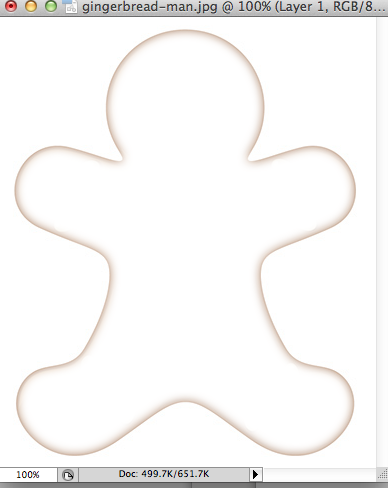
- Hold Command while clicking on the New Layer Icon to make a new layer underneath the top layer:
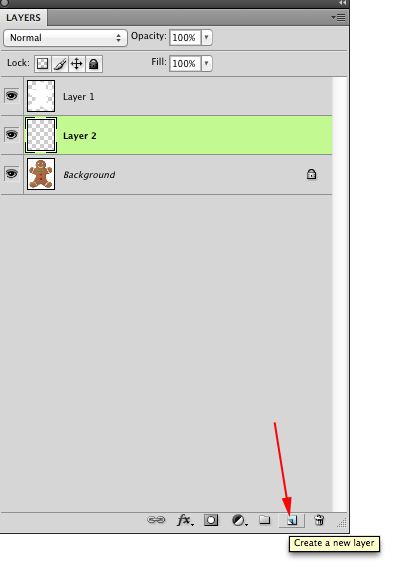
- Press Command +delete to fill the layer with the current background color:
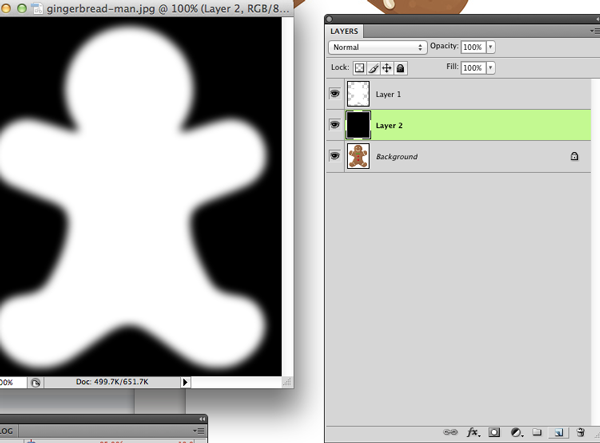
- Press Command+Option+Shift+S to save for Web and Devices. You can save on the desktop
- Navigate to thingiverse in a new window (CTRL+click on the link)
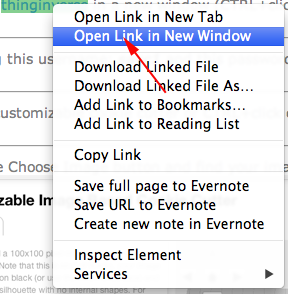
- Sign in using this username: sacc1 and this password:5aintann5
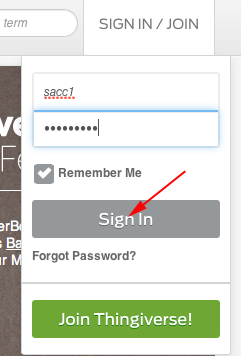
- Search for customizable cookie cutter or CTRL+click on this link:
Customizable Image Based Cookie Cutter
- Click on Open in Customizer
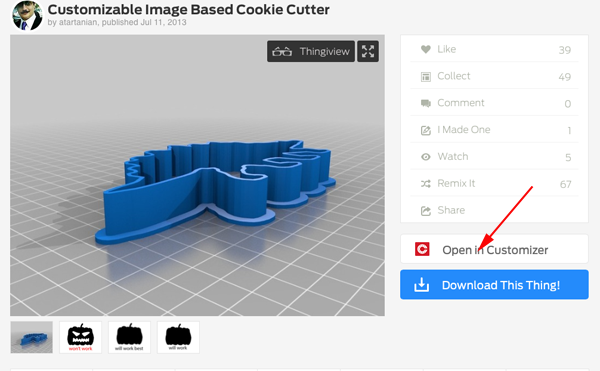
- Click ion the Choose File button and find your image:
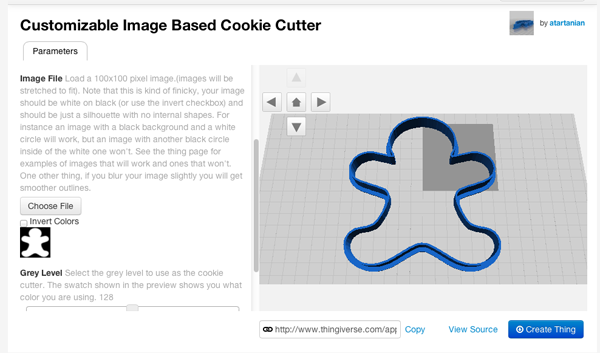
- Click on the Create Thing button and save with your initials:
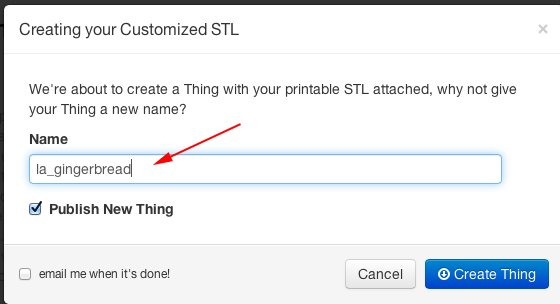
- When the image is processed, click on Download Thing:

- Then click on the file to download:
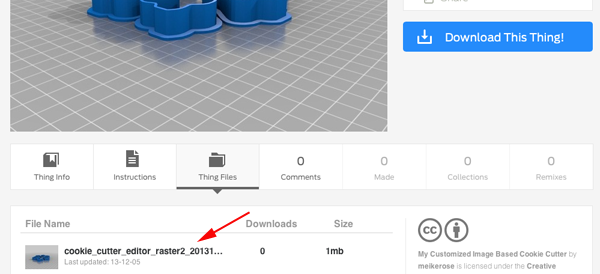
- Open in Makerware and Print!